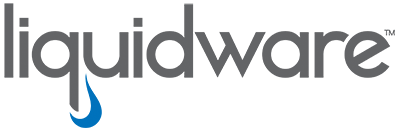Playback Past Issues for Precise Diagnostics on Workspace Performance
You can view up to 30 days of a machine's history using the History Playback Mode feature of CommandCTRL. In History Playback Mode, you can view a 10-second sample of the machine's history every 3 seconds when using normal playback speed or a 10-second sample every 1 second when using high speed playback. CommandCTRL only tracks machine statistics while the machine is being used. When the machine is turned off or when it is locked, no statistics are collected. Because of this, the history you see might include gaps corresponding to weekends, holidays, or times during the day when the machine was not being used.
When using the History Playback Mode of a machine, all times displayed are determined by the local time of the Agent, not the local time of the end-user's machine. So when CommandCTRL users are trying to review events that occurred on machines in other time zones, the CommandCTRL users must calculate what time the event happened in his or her local time. For example, to find an event that happened at noon in Honolulu, a CommandCTRL user accessing an Agent based in New York City would need to view the 6pm block of the timeline because Honolulu is six hours behind New York City.
To access the history of a machine, complete the following steps:
- In the side navigation panel, go to Inventory > Machines.
- On the Machines screen that appears, locate the machine whose history you want to view, then either click the:
- Name of the machine.
- Right-arrow icon located to the far right of the machine.
- The dashboard for that machine appears.
- In the top right corner of the machine dashboard, click the (Real-Time Mode On) icon in order to switch Real-time Mode off and to turn History Playback Mode on.